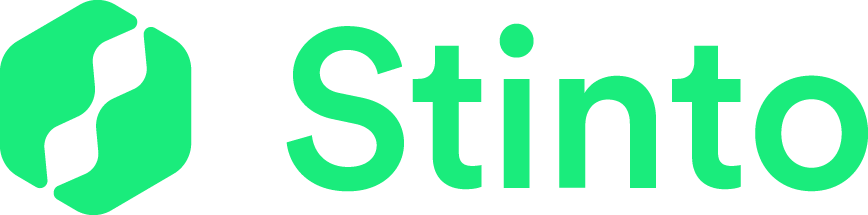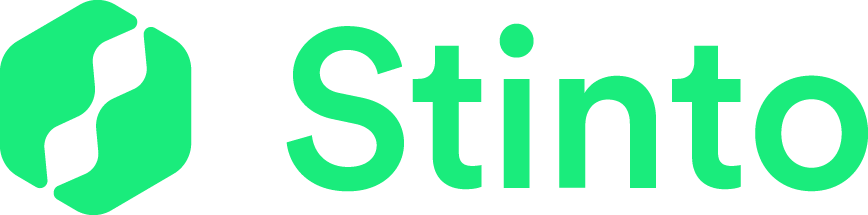Once you create a Stinto digital business card, you are ready to begin sharing it with the people you meet. WIth Stinto you can share your card with anyone, even people that don’t have the app!
With our latest app release (may 2021) we have simplified the way you send your Stinto digital business card. There are multiple ways to successfully share your card. The most popular ways are by using the QR code, emailing the link, or just send a text message. But you can also copy the link and send it through your preferred means of communication.
Follow the instructions below to learn how to share your card:
How to share your Stinto digital business card
Open your Send screen
Tap My Cards, and tap the Send button to pull up the Send screen.
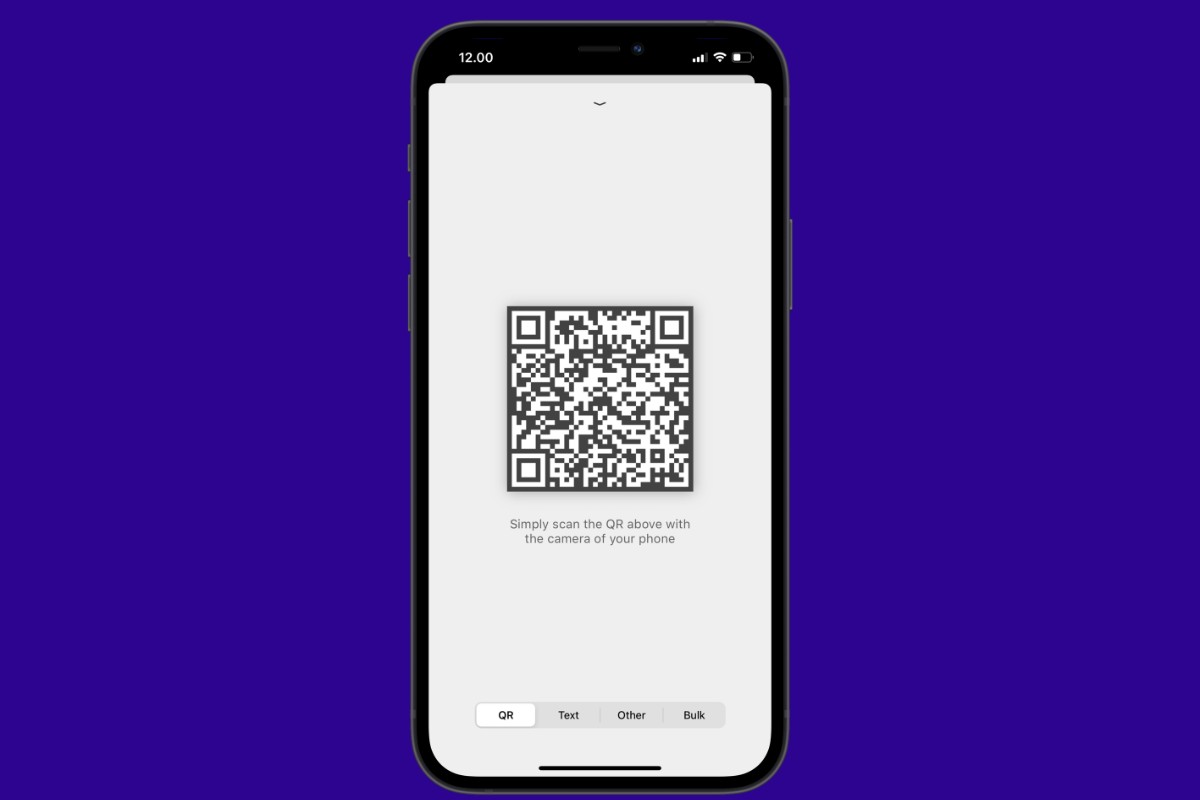
Share your business card using QR code
To share your card using its QR code, you ask the other person to open their phone’s camera app and then aim the camera at your code. Within seconds your business card will appear on their phone.

Share your business card via text message
Tap the Text tab in the button of the screen and enter the person’s phone number and perhaps a personal message (optional). When you click “share” a text will be sent from your phone containing a link to your business card.

Send the link to your business card
Tap “Other” to share the link through your Messages app, Twitter, Slack, or any other app you prefer using.
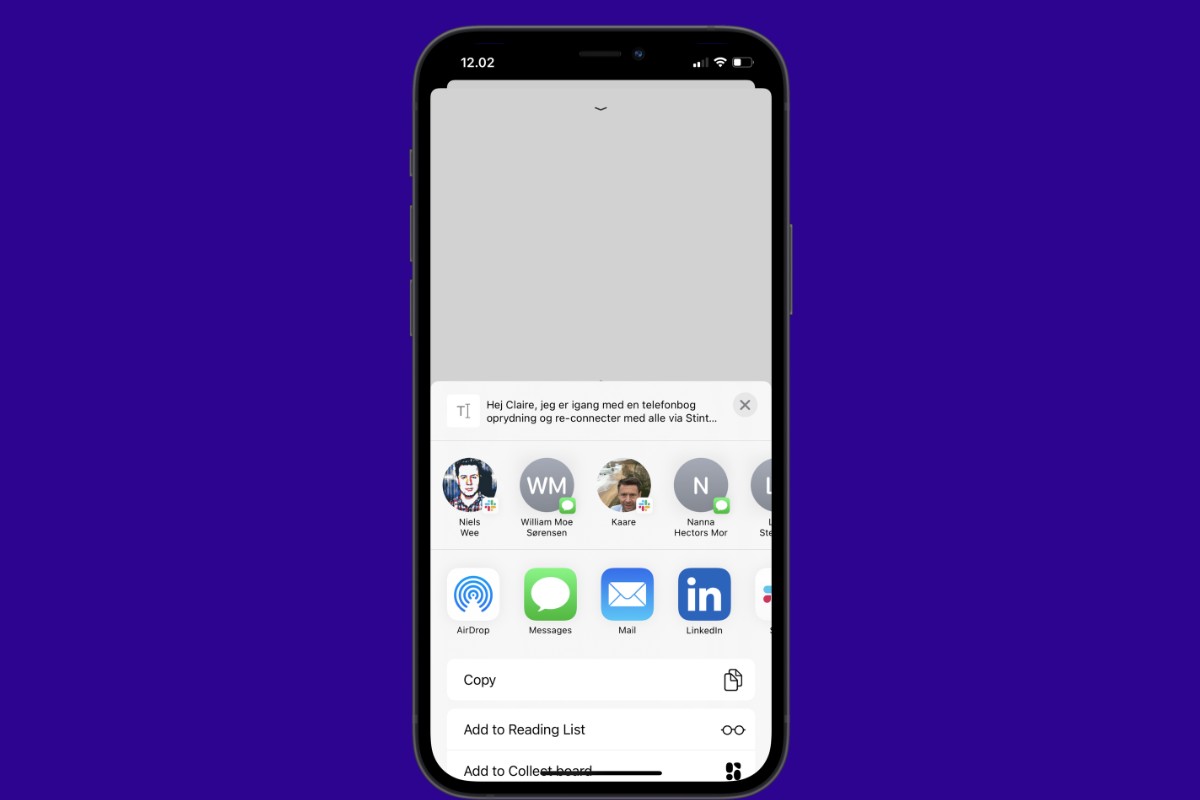
Bulk share your business card
Tap the “Bulk” tab and enter in a message (optional) and select multiple contacts from your phone book to send your business card to at one time.
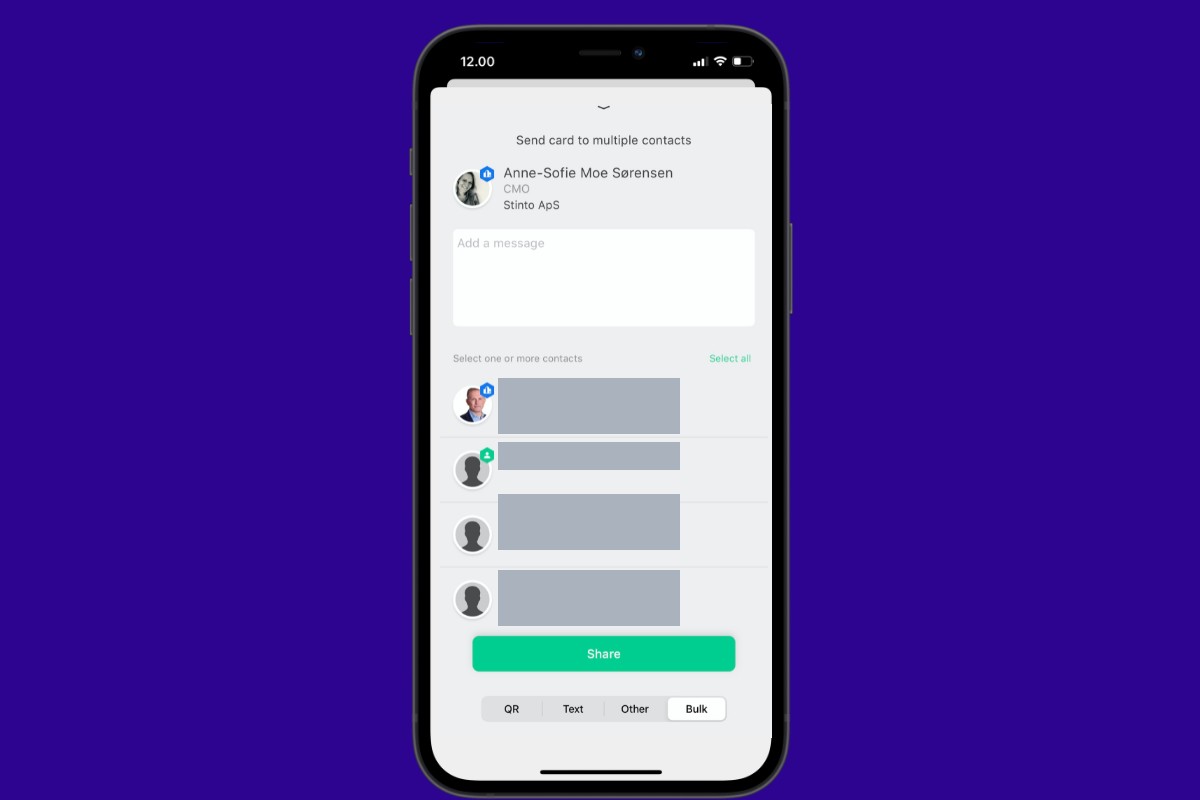
Did you find this article helpful? Leave a comment and feel free to reach out for more tutorials coming up.